Steps to Flush-Out Corrupt DNS and Setting Google/Open DNS
This all process could take less than 3 minutes to complete. And at the end you will have Google/Open DNS installed. Apart from solving the problem it could also potentially increase your internet speed, a bit.
So here we go:
First of all right click at Network Icon as you see below, and click "Open Networking and Sharing Center" from the menu that pops-up.
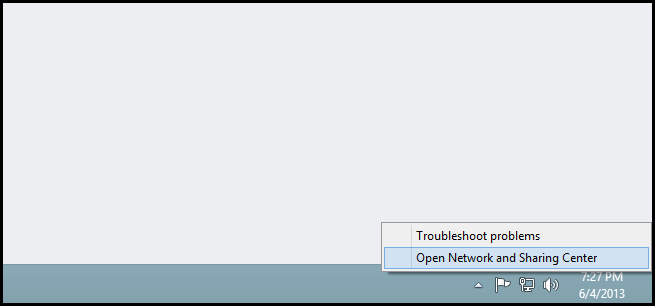
Now you need to click at Change adapter settings link present at left side of Network and Sharing Centre, as shown below.
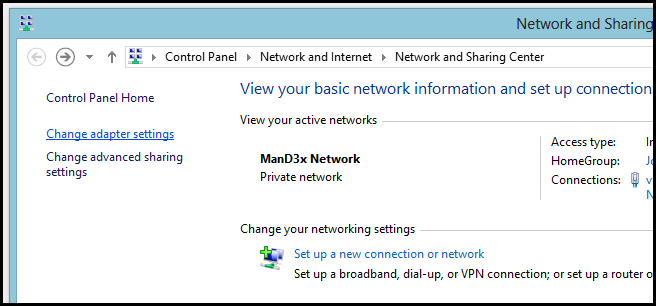
Now right-click on the network adapter you wish to change the DNS settings for and select properties from the context menu.
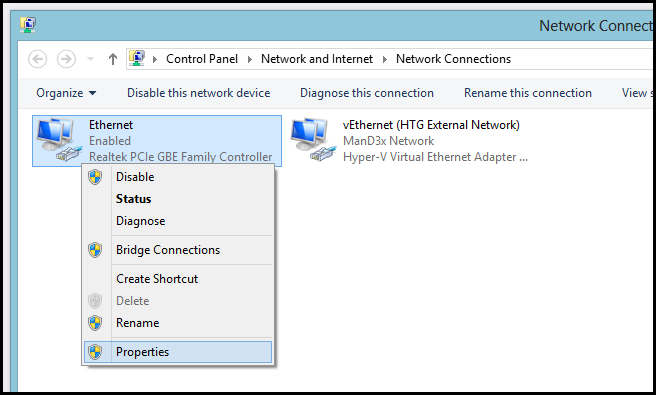
When the properties for your network adapter open, you will need to select Internet Protocol Version 4 (TCP / IPv4) from the list, and then click properties.
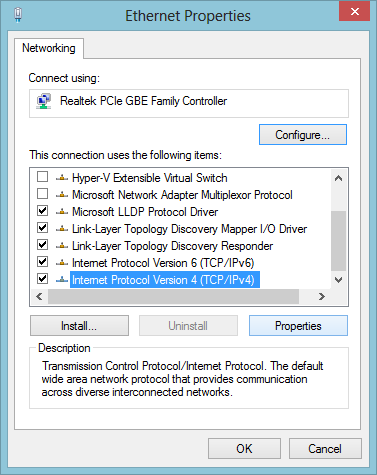
Our example will have opened the IPv4 settings for your network adapter. You will see in the bottom half of the dialog that your PC is set to get its DNS settings automatically. You will need to change that so that we can manually specify the DNS servers we want to use. Now simply choose a service below and enter the DNS server addresses.
Google DNSPreferred: 8.8.8.8
Alternate: 8.8.4.4
Preferred: 208.67.222.222
Alternate: 208.67.220.220
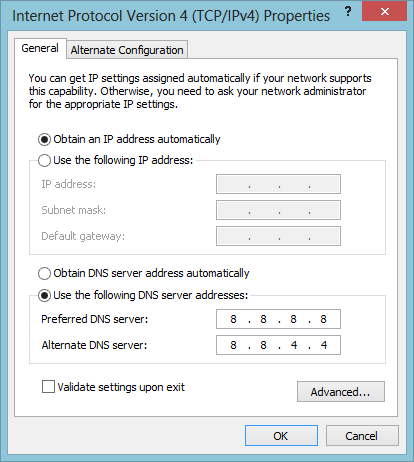
We opted to go with Google DNS for now - while they could use this data to track your browsing habits, personally we're not that worried about it.